How to use Webrick Wanted List Feature
The Wanted List is another useful feature on Webrick. With the Wanted List, you can check the availability of your parts. In the Wanted List section of your personal account page, you can observe all your existing wishlists.
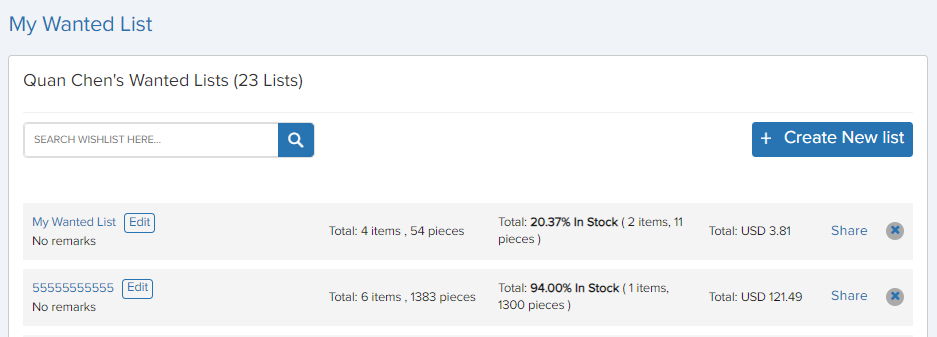
Wanted List
For each Wanted List, the following information is shown
- the number of items and pieces
- the number and percentage of matched items as well as
- their total cost
Since some of our customers tend to create quite many wishlists, we also added a wishlist search bar to look up wishlists by their names.
In this guide, we will explain how to get the most out of your wishlist.
Create Wanted List
There are 2 ways to create a wanted list.
From Upload Tool
After uploading your part list to the Upload Tool, you can add the parts (including available, out-of-stock, and not found ones) to the Wanted List and give your wanted list a name.
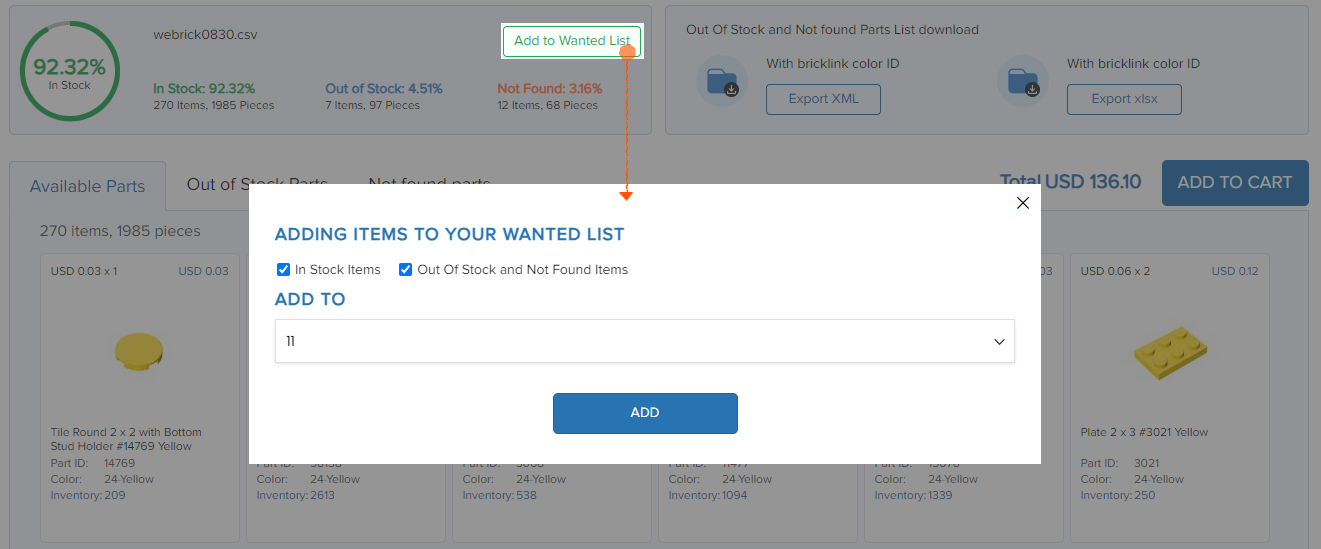
From Account Page
From the Wanted List section of your account page, you can directly create a new wanted list. And then fill in the information required.
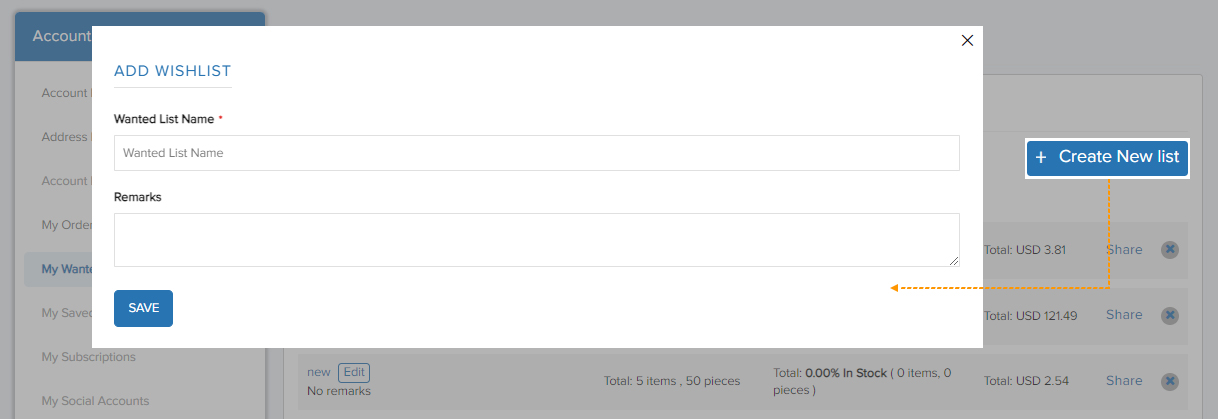
After these steps, your wanted list is created and can be found in the Wanted List section.
*Note: Our wanted lists are sorted by time: from old to new, so if you want to find the newest wanted list, please go to the last one.
Manage Wanted List
You can manage your specific wanted list on its detailed page.
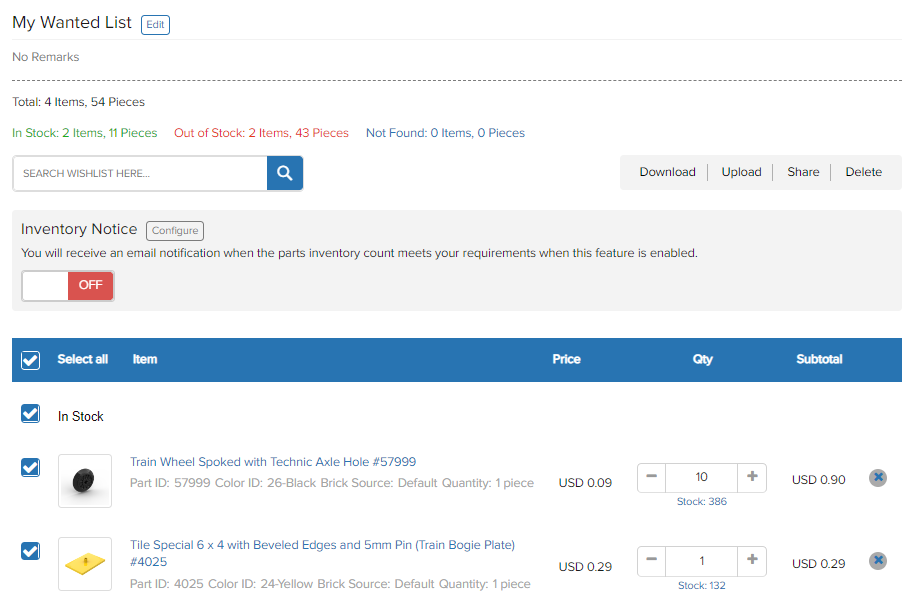
Detailed page
On this page, you can
- Search for a part
- Download, upload, share, or delete the list
- Enable inventory notice
- Adjust the quantities of each part
Using these functions can help you make great use of your wanted list.
Search Bar
In the search bar, you can search your parts by their
- shape
- size
- ID
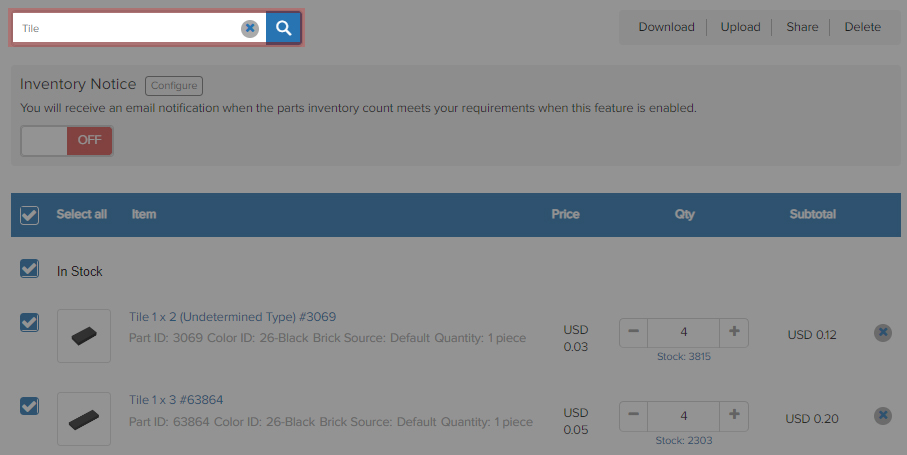
Download Wanted List
If you want to create a copy of a wanted or separate your wanted list, then you can use the download feature.
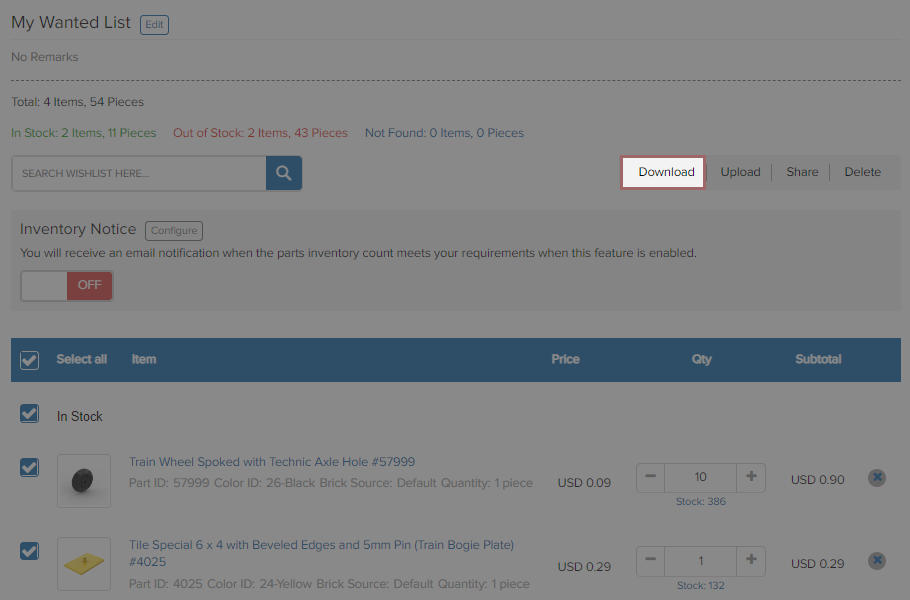
You can download the available-part list or out-of-stock-part list separately, so you can keep on track of your needed parts.
Share and Delete Wanted List
Sometimes you may want to share your wanted list with your fellows. Simply click the “share” button, then the link is automatically copied. Paste it to share, and others can view your wanted list with the link. If you want to delete the wanted list, just click the “delete” button.
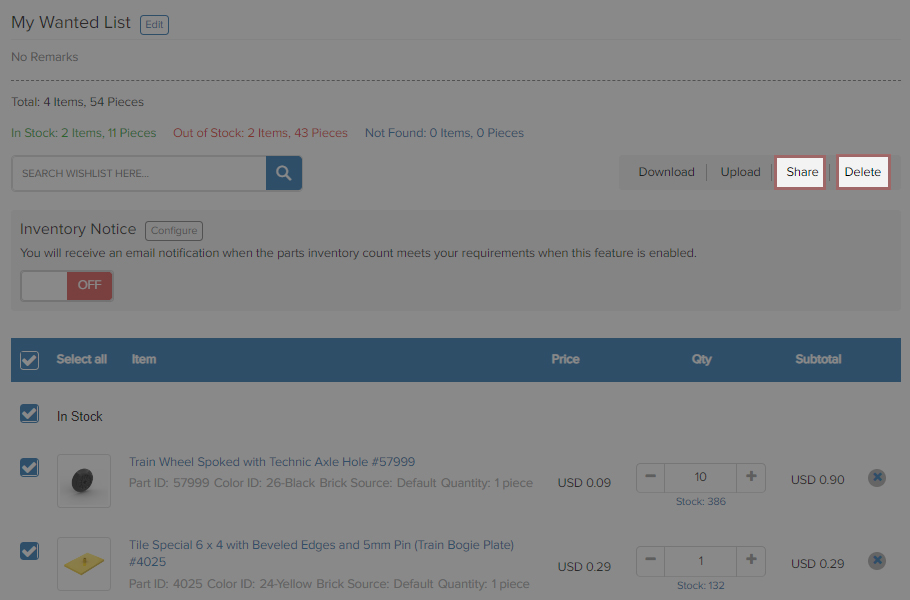
Inventory Notice
Please refer to How To Monitor Item Availability.



